Seden UserBot
Articles
Installation Guide
Variables
About Us
About Ecem
Seden UserBot Installation Guide
This guide tells you how to host and use a Telegram UserBot on Heroku.
Things You Need
How to get API ID and API HASH ?
If you have already get your API ID and API HASH value, you can skip reading here.
First, get a Heroku account from the links given above. You don't need to do this if you already have an account. Then you need to get an API ID and API HASH value of your account from https://my.telegram.org Here are the steps you need to follow to get them:
1- Go to https://my.telegram.org and enter your phone number registered in your Telegram account.
2- Enter the verification code sent to you via Telegram.
3- Log in by clicking the Sign In button.
4- Click on the API development tools option at top.
5- Enter any name you want in the App title and Short Name section, select Android or something else from the platform section, and click Create Application. (It's not needed to fill in other parts, but you can fill in if you want.)
6- You will see a page called App Configuration. Copy the two values (App api_id and App api_hash) at the top of this page somewhere. Here, api_id is our API ID, and api_hash is our API HASH value.
First, get a Heroku account from the links given above. You don't need to do this if you already have an account. Then you need to get an API ID and API HASH value of your account from https://my.telegram.org Here are the steps you need to follow to get them:
1- Go to https://my.telegram.org and enter your phone number registered in your Telegram account.
2- Enter the verification code sent to you via Telegram.
3- Log in by clicking the Sign In button.
4- Click on the API development tools option at top.
5- Enter any name you want in the App title and Short Name section, select Android or something else from the platform section, and click Create Application. (It's not needed to fill in other parts, but you can fill in if you want.)
6- You will see a page called App Configuration. Copy the two values (App api_id and App api_hash) at the top of this page somewhere. Here, api_id is our API ID, and api_hash is our API HASH value.
Getting install Seden UserBot
You can get session via Linux terminal. To do this on Android devices, you can install Termux from Google Play Store. After performing the necessary action, paste code given below into Terminal/Termux:
bash <(curl -L https://git.io/JJKUw)

Deploy bot to Heroku:
Click on Run on Replit button above.Write your Heroku API key (get it from here) and App Name (If you empty app name, it will generate random app name).Write API_ID and API_HASH values.Paste Session obtained from command line into SESSION value.

It isn't necessary to write in other values.When the deploy is done, click App URL that appear on the screen and select View Logs from the More box above and wait until message below appears, if not, you can get help from our Telegram group.
Your bot is running! You can test it by typing .alive in any chat. You can get the list of modules by typing .seden If you need help, you can check out our support group https://t.me/SedenUserBotSupport
Now test if bot works by typing .alive in any Telegram chat. If your message is anything like the following, congratulations, you did it!
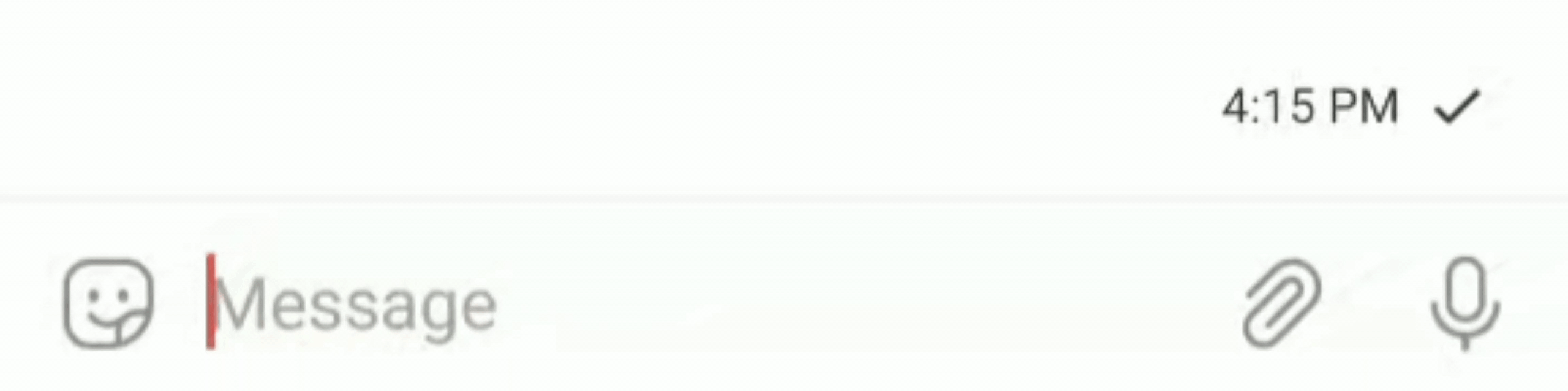
This guide was prepared by erdemozdemir98, NaytSeyd and Seden Ecem
Seden UserBot project is maintained by NaytSeyd
This website designed by Seden Ecem and andersonmendess
Seden UserBot and other projects are licensed under the AGPL-3.0-or-later
